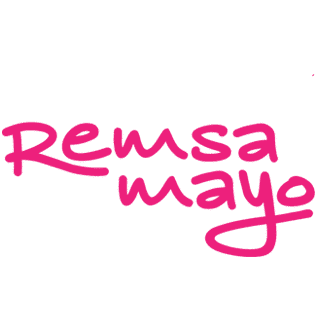Pricing Plans
Questions?
Discover our Packages and Choose the one that Fits your Vision and Goals.
Start your Success Story with Bazario Now!
Bazario – Step-by-Step Guide for Sellers
(your Path to Successful Registration)
- Visit the seller registration page on Bazario.
- Fill in the required details, including your business information.
- Important: You must select one of our seller subscription plans to complete your registration; without a plan, you cannot use seller features.
- After registration, you'll get access to your personal seller dashboard.
- Immediate Access: As soon as you select a plan, your free trial begins immediately.
- No charges until trial ends: You can use all plan features during the trial and won't be charged if you cancel before the 30 days are up.
- Automatic renewal: If you don't cancel, your plan will automatically renew at the end of the trial period.
- Plan upgrade/downgrade: You can change plans during the trial, but your trial end date remains the same.
After selecting your first plan, you can manage your subscription anytime through the seller dashboard → Manage Subscriptions. Click the Manage Subscriptions button to access our secure billing portal (powered by Stripe). You'll be prompted to enter the same email address you used for your Bazario registration. A secure access link will then be sent to your inbox.
For security reasons, only the email address linked to your Bazario account can unlock your subscription details. If the email doesn't match, the system won't send you an access link. This measure protects your billing information and prevents unauthorized access.
Once you click the link sent to your email and open the portal, you can:
- View or change your current plan: Upgrade, downgrade, or explore other subscription options.
- Cancel your subscription: End your plan at any time.
- View billing details and invoices: Review or download your transaction history for your records.
- Update payment methods or credit card information: Keep your payment details current to avoid missed payments or plan interruptions.
- Go to the Products section in your dashboard and click "Add New".
- Enter a clear product title and detailed description.
- Set your price, inventory quantity, and relevant product attributes.
- Upload the main product image and additional images (see next FAQ for requirements).
- Select the appropriate category and tags for better discoverability.
- Click "Publish" to make your product live on Bazario.
- Main product image: Must be at least 1000 × 1000 px with white background (RGB 255, 255, 255).
- Additional images: No strict dimension requirements but must be high resolution, focused on the product, and meet the same quality standards.
- Allowed formats: JPEG, PNG, or TIFF.
- Prohibited content: No logos, text overlays, borders, nudity, violence, or offensive imagery.
- Failure to comply with these guidelines may result in your listing being flagged or temporarily removed until corrected.
- Books: Include ISBN, author, edition, and publisher details.
- Supplements: Provide nutritional information, expiration dates, and disclaimers.
- Electronics: Clearly list warranty details, technical specifications, and model numbers.
- Accurate, complete listings reduce returns and increase customer confidence.
- Use relevant keywords: Think about what customers search for.
- Highlight key features & benefits: Explain how your product solves a problem.
- Bullet points for clarity: Make it easy for buyers to scan.
- Proofread: Ensure correct spelling and grammar.
- Customer focus: Address what matters most to buyers (comfort, durability, value, etc.).
- When an order is placed, it appears in your Orders tab with "Processing" status.
- Prepare, package, and ship the product within your stated handling time.
- Update the order status to "Shipped" and provide tracking information if available.
- Mark the order as "Completed" once delivered.
- You send your inventory to Bazario's warehouse in Germany.
- When an order is received, Bazario staff will pick, pack, and ship the item for you.
- You can still view order details in your Orders tab, but Bazario handles fulfillment.
- This service helps avoid complicated international shipping procedures and customs issues.
- Check the Refund Requests section in your dashboard to see pending requests.
- Review the customer's reason for return and decide whether to approve or deny based on your return policy.
- Approved refunds are automatically processed back to the customer's original payment method.
- For items stored in Bazario's warehouse, Bazario staff will handle the inspection and restocking process.
- Free promotional slots: Most plans include a set number of free product promotional placements (like featured listings).
- Paid advertising: If you exceed your free promotional quota, you can purchase additional promotions through the "Promotions/Ads" section in your dashboard.
- Maximize visibility: Use high-quality images, descriptive titles, and relevant keywords to attract more clicks.
- Open the Withdrawal section in your dashboard.
- Select your preferred withdrawal method (PayPal or bank transfer).
- Enter the amount you wish to withdraw.
- Click "Request Withdrawal" to submit.
- Withdrawals are typically processed within 2–5 business days.
- Keep your inventory updated to avoid selling out-of-stock items.
- Respond quickly to customer inquiries and support tickets.
- Comply with all EU regulations for product safety, labeling, and taxes.
- Use accurate keywords and clear listing style to improve visibility.
- Check your dashboard notifications frequently for policy updates and offers.
- Explore the Help & Support section in your dashboard for detailed tutorials and best practices.
- If you have specific concerns, you can submit a support ticket or contact our support team through the same section.
- Go to Dashboard → Subscriptions
- Click on "Manage Subscription"
- Use the same email as your Bazario account
- Select "Change Plan" to upgrade or downgrade
- Changes take effect with the next billing period
All transactions can be found in the billing portal. Invoices are available for download as PDF.
- Go to Products in the dashboard
- Select the product and click "Edit"
- Update the desired fields (price, inventory, description, etc.)
- Upload new images if needed (min. 1000×1000px)
- Click "Update" to save changes
Note: Changes will appear in the marketplace within 15 minutes.
Common reasons include:
- Inappropriate product images (logos, watermarks, wrong dimensions)
- Missing mandatory information (e.g., warranty, ISBN)
- Prohibited content in description
- Pricing errors or misleading information
Check your dashboard notifications for detailed instructions.
- EU sellers: Ship within stated handling time (Orders)
- Warehouse sellers: Bazario ships within one business day
- Set status to "Shipped" and enter tracking number
- Late shipping negatively affects your rating
- Monitor the Refund Requests section
- Approve or deny within 48 hours
- If approved:
- EU sellers: Provide return address
- Warehouse sellers: Bazario handles logistics
- Refund processes automatically after item receipt
- Withdrawal available 7 days after delivery (14 days for high-risk categories)
- Balance viewable under Withdrawals
- Minimum withdrawal: €20 for PayPal, €50 for bank transfer
- Processing time: 2–3 business days
Your net earnings per sale:
- Product price - Marketplace commission (depends on plan) - Payment fee (2.9% + €0.30) = Your earnings
- Example (Basic plan): €100 sale → €100 - €15 - €3.20 = €81.80
- Detailed breakdown in order overview
- Product visibility: Use all 10 image slots + 3D views
- Keywords: Include model numbers, materials & use cases
- Promotions: Time-limited offers during peak hours (7–9 PM CET)
- Reviews: Encourage reviews with friendly follow-up
- Inventory: Over 90% availability improves ranking
- Help Center: 24/7 documentation
- Priority Support: Available for Premium+ plans
- Response Time: Usually within 4 business hours
- Please provide order/product ID for faster processing